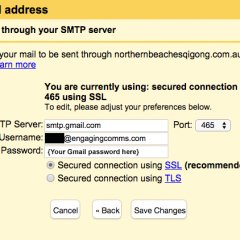Adding other email address you own to your exiting Gmail / Google account is an easy way to manage all your email from the one place. It's also a cost effective way if you want to use Cpanel Email Forwarding, but don't want to pay or manage another email account.
This used to be very simple to setup. From your Gmail account hit the settings Cog >> Accounts and click on "Add another email address you own"… It would then prompt you for the email address and send you a verification code to enter and you were done!
Unfortunately now Google doesn't allow you to automatically send via the Gmail SMTP servers and asks you to provide the your own SMTP details. This can be a pain if you are using forwarders and do not actually have these details.
But if you do not have these details you can still use Gmail SMTP details. Simply plug the below when prompted for them:
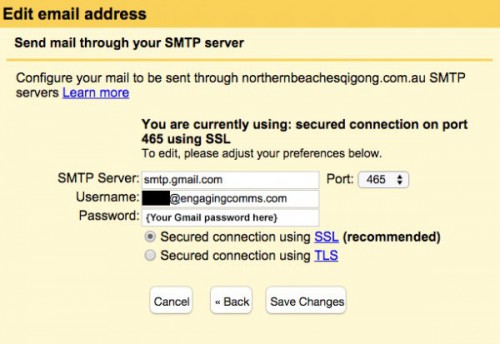
- SMTP server (i.e., outgoing mail): smtp.gmail.com
- SMTP username: Your full Gmail or Google Apps email address (e.g. example@gmail.com or example@yourdomain.com)
- SMTP password: Your Gmail or Google Apps email password
- SMTP port: 465
- SMTP TLS/SSL: (I selected SSL)
- In order to store a copy of outgoing emails in your Gmail or Google Apps Sent folder, log into your Gmail or Google Apps email Settings and:
- Click on the Forwarding/IMAP tab and scroll down to the IMAP Access section: IMAP must be enabled in order for emails to be properly copied to your sent folder.
HELP... I can't enter any SMTP settings?
If you are using Google for work you will need to enable "Allow per-user outbound gateways" on your account. However sometimes it IS enabled and it still doesn't work (Google Bug). If this is the case just disable it, wait for an hour... and then enable it again. Full instructions are below:
- Sign in to the Google Admin console.
- From the dashboard, go to Google Apps > Gmail > Advanced settings.
- Scroll down the page to the End User access section to configure the "Allow per-user outbound gateways". The setting "Allow users to send mail through an external SMTP server when configuring a "from" address hosted outside your email domains" is on by default.
- Uncheck this, save the settings and immediately check it again to enable it, then save again.
Allow for propagation, usually can take from a few minutes but sometimes up to 24 hours.
Don't have the time?
If you don't have the time to do the above we can manage your email accounts for you, we can help you out :-) Drop us a quick message here >>

 Back to blog
Back to blog